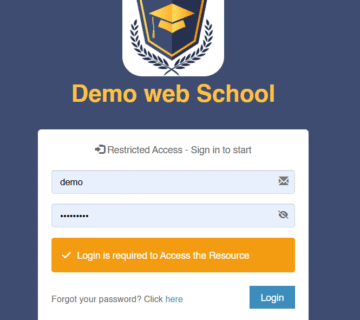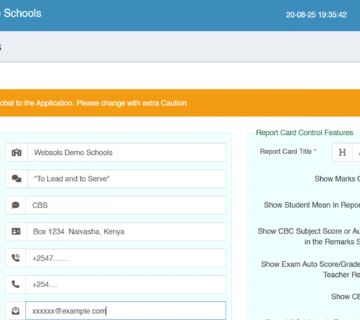How to Reset Your password
Resetting Your Password is an Easy task that you can complete yourself or an Administrator can Reset Your Password. Follow these quick steps to get started:
Reset Your password Yourself
- Open your browser and go to the eschool Access Page – This is normally a URL Like xxx.eschool.co.ke where xxxx is the Provided name.
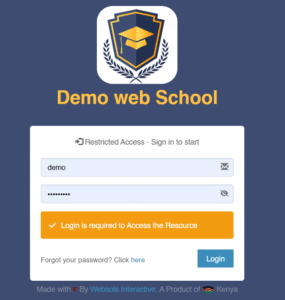
- Below the username and password Section. Locate forgot your Password link
- Click here Link
- On the Resulting Page Enter Your Email Address Used to create your Account.
- Click Reset Button
✅ If the Email Address Exists an Email address with Reset password Link will be Sent to The Provided Email.
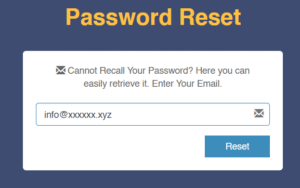
- From Your Email Address , find an Email from eschool titled Password Reset Activation Link – The Email has a Link that requires you to Enter and Confirm your New Password.
- Hit Reset
✅ If your password and the Password confirmation matches your New Password – the Password reset is Successful.
✅ The Password will be the New Password for your Username..
Super Admin Password Reset
- When Logged as a Super Admin – Locate users Menu on the Sidebar or at the Header bar (Top Right) by Clicking your Username/User Image .
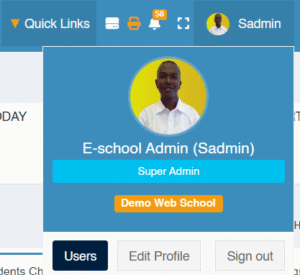
- Navigate To All users
- Find The user who requires Password reset. You can search via any Name from the Available Search Button.
- Click edit or the Pencil Icon
- On the Resulting User’s Edit Page Locate reset Password and set the Radio Button to Yes.
- To Disable the User you can set User Enabled to No. Such a User Cannot Login to the System.
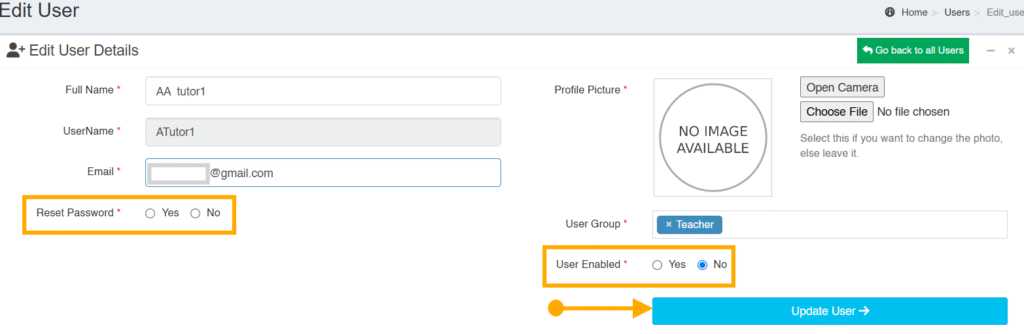
- Click Update User Button
- The User will Receive a Notification on his/her Registered Email.
- The User will be required to Login Using the Default Password. The Default Password is Password_01 or as Set by your System Manager.
- When the User tryies to Login – he/she will be Prompted to change the Password before executing any Task.
✅ Every Other User Can Use this Same Link to Self Password Change. A user is required to Access Edit My profile but Instead of a user setting Reset My Password – the user will be required to enter his/her Credentials.